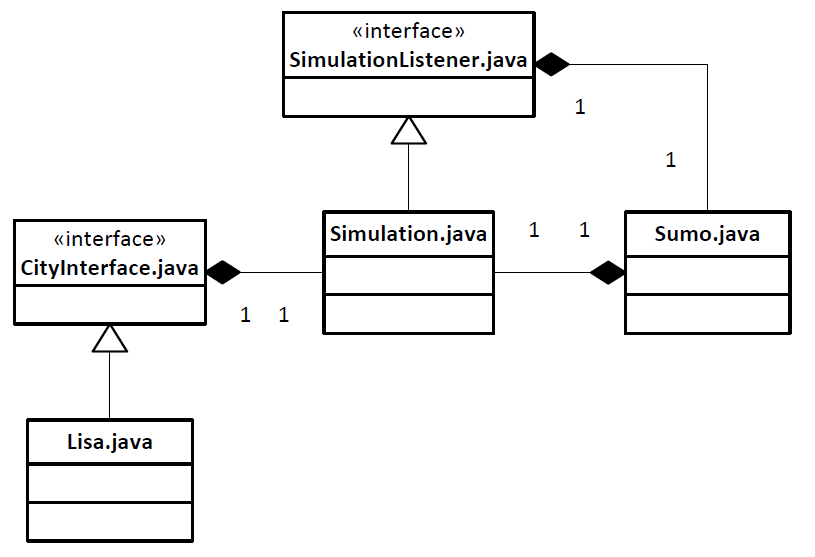Introduction#
![]()
LiSuM is a middleware that couples LISA+ and SUMO helping to execute more complex traffic controls on the intersections than SUMO originally permits. SUMO communicates with the LISA+ virtual controller through LiSuM. Per default LiSuM needs at LISA+ version 7.2 but can be configured via the --lisa-version option to support older versions as well.
LISA+ is a proprietary software tool developed and commercialized by Schlothauer & Wauer used to plan and evaluate complex intersections. The control logics created with it can be directly uploaded to real controllers or tested with SUMO (using LiSuM) and VISSIM, a proprietary microscopic 3D traffic simulator.
LiSuM was built on Java technology and thus can be run on any operating system supporting Java. LiSuM is licensed (just like SUMO) under the EPLv2.
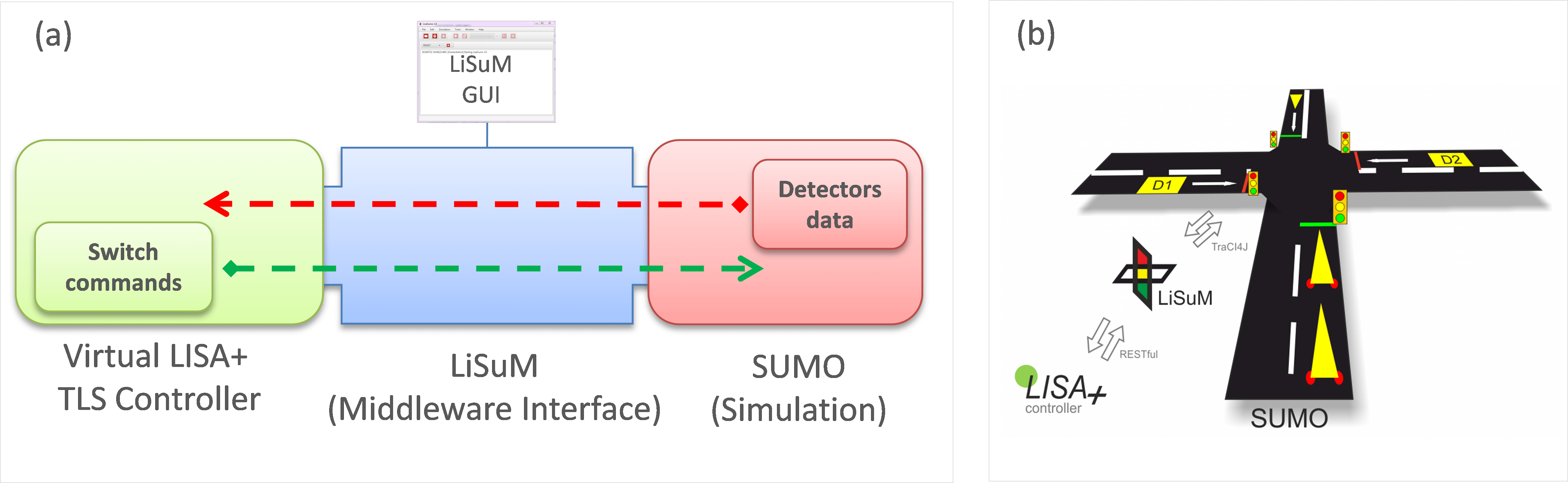 SUMO communicates with the LISA+ virtual controller through LiSuM
SUMO communicates with the LISA+ virtual controller through LiSuM
Two versions of LiSuM are provided: A graphical version called #LiSuM-GUI and a command line version suitable for batch processing called #LiSuM-Core The graphical interface needs at least Java 11 to run, LiSuM-Core (the command line version) works with Java 8 as well.
LiSuM-GUI#
Installation#
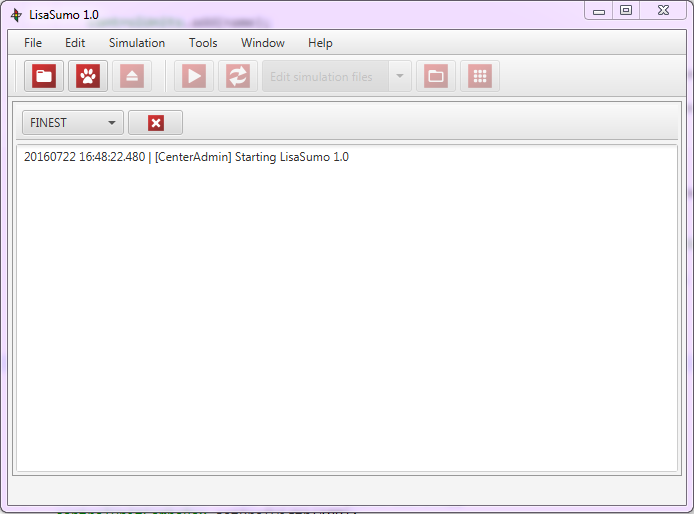
For running LiSuM it is required to have the following software installed on your computer:
- Java SE Runtime Environment (version 17 and later for lisum-gui and version 7 and later for lisum-core)
- SUMO (version 1.0.1 or later)
- openjfx (for lisum-gui, Linux only)
If you downloaded the Windows installer or the Windows zip, LiSuM should already be included and you just need to run:
java -jar "%SUMO_HOME%\bin\lisum-gui.jar"
You can also try to download and run this on Linux but you might be better off self-compiling as described below due to Java version mismatches.
Compiling LiSuM#
This will require Apache Maven and a source distribution or a git repository clone of SUMO.
In a command or terminal window execute mvn install in the tools/contributed/traas, and the tools/contributed/lisum folders (in that order).
For starting lisum-core or lisum-gui, seek the jar file, open a terminal and execute it using the java -jar command, for example:
java -jar $SUMO_HOME/tools/contributed/lisum/lisum-core/target/lisum-core-1.0.2-jar-with-dependencies.jar
java -jar $SUMO_HOME/tools/contributed/lisum/lisum-gui/target/lisum-gui-1.1.jar
Getting started#
When LiSuM is started for the first time, the user is prompted to select a directory which is going to be used as the workspace directory. The workspace is the directory where LiSuM looks for existing simulation projects, where new ones should be stored and where the system preferences are saved. If needed use the system preferences window to change the workplace path.
Open LiSuM, set the SUMO path in the system preferences dialog window and open an existing simulation project from the workspace. In the Tools menu, select "Start Lisa+ Virtual Controller" to start an instance of the LISA+ Virtual Controller. Pressing Ctrl + p or clicking on the "Play" button on the toolbar will open an instance of the sumo-gui, which will take control over the system. Almost all menus, toolbars and dialog windows of LiSuM get blocked and from hereon the simulation may be started, paused, resumed and stopped from SUMO. Only the Control Units Management dialog window stays enabled so it is possible to change the control units settings during the execution of the simulation.
For better understanding of how LiSuM works, you can play around with the two sample projects (sampleSimulation and simpleSampleSimulation) located in the workspace.
Creating a new simulation project#
A simulation project is a directory containing:
- A LiSuM configuration file (lisum.xml)
- SUMO files (*.add.xml, *.net.xml, *.rou.xml, *.sumocfg, etc)
- A directory containing LISA+ control units files (exported from LISA+ to Vissim)
Configuration file#
The LiSuM configuration file is a XML file (always named lisum.xml)
which contains the necessary information to control the way LISA+
communicates with SUMO during the execution of a simulation by telling
LiSuM how to match control units, signal groups and detectors to one
another. The configuration file is basically composed of the mandatory
elements input and controlUnits that is composed of the two
non-mandatory tags controlUnits and detectors. Since LISA+ and SUMO
use different naming conventions for their elements, the fields
controlUnits and detectors tell LiSuM how are they called in each
system.
Example:
<simulation>
<input>
<lisa>lisaDirectory</lisa>
</input>
<controlUnits>
<controlUnit lisa="z1_fg1" sumo="gneJ1" >
<signalGroups>
<signalGroup lisa="K1" sumo="0" />
<signalGroup lisa="K2" sumo="1" />
<signalGroup lisa="K3" sumo="2" />
<signalGroup lisa="K4" sumo="3" />
</signalGroups>
<detectors>
<detector lisa="D1" sumo="myLoop1" />
</detectors>
</controlUnit>
<controlUnit lisa="z1_fg2" sumo="gneJ2" >
<signalGroups>
<signalGroup lisa="K1" sumo="0,1,2" />
<signalGroup lisa="K2" sumo="3,4" />
<signalGroup lisa="K3" sumo="5,6,7"/>
<signalGroup lisa="K4" sumo="8" main="K3" />
</signalGroups>
</controlUnit>
</controlUnits>
</simulation>
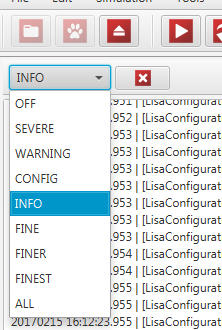
The configuration file shown above declares the following:
- The LISA+ control unit files are in the directory
<SIMULATION_DIRECTORY>/lisaDirectory. - There are two control units where...
- the first control unit...
- matches the LISA+'s control unit z1_fg1 with gneJ1 in SUMO.
- is composed of four signal groups for LISA+ and four for SUMO
- contains one detector called D1 in LISA+ and myLoop1 in SUMO.
- and the second control unit...
- is called z1_fg2 in LISA+ and gneJ2 in SUMO.
- contains also four signal groups in LISA+ and 9 in SUMO, where, for example, the LISA+ signal group K2 controls the behavior of the SUMO signal groups number 3 and 4.
- the fourth signal group contains the attribute main set to K3. This means that if the LISA+ signal group K4 is disabled (OFF) at any time of the cycle, the SUMO signal group number 8 will take the state of the signal group K3 of LISA+.
- the first control unit...
Tools#
Control Units Management#
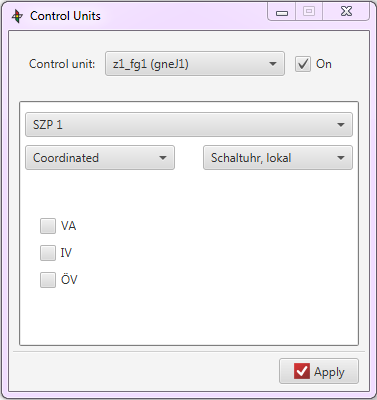
The Control Units Management dialog window gets opened by pressing Ctrl + M or by clicking on the "Grid" button on the simulation toolbar. In this dialog it is possible to change the behavior of all available control units of the simulation by turning them off and on, selecting the program, or enabling or disabling program settings like VA ("Verkehrsabhängig" = actuated) and ÖV ("Öffentliche Verkehrsmittel" = public transport).
It is also possible to deactivate the communication with LISA+ by unclicking the check box right of the control units combo box (image below). Per default, LISA+ controls units not being assigned to any Sumo intersection appear disabled.
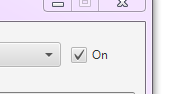
LISA+ Virtual Controller#
LISA+ provides an executable stand-alone Java JAR file containing an application called LISA+ Virtual Controller and is used to simulate control units devices and run control logics on it. Therefore it is not necessary to have LISA+ installed to be able to run LiSuM. This application is originally intended to be used with Vissim. The communication with LISA+ Virtual Controller happens over RESTful web services, the communication protocol is REST/HTTP and the data format is described using WSDL/XSD files, used to describe SOAP services.
It is necessary that, before starting SUMO, an instance of the LISA+ Virtual Controller is opened and running (clicking on Menu: Tools -> Start Lisa+ Virtual Controller or by pressing Ctrl + r).
Per default the LISA+ Virtual Controller and its configuration file (OmlFgServer.ini) are to be found in the OmlFgServer directory located in the LiSuM installation directory. This path can be changed in the System Preferences Window (Menu: Tools -> Preferences).
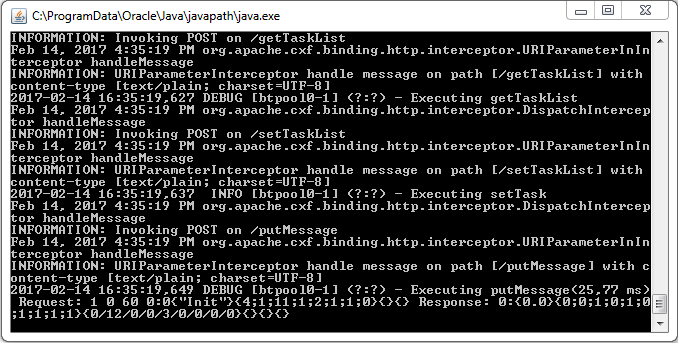
Simulations directory#
LiSuM searches for simulation input files in the directory that contains the loaded lisum.xml file.
LiSuM-Core#
Examples#
Example inputs can be found at [1]
Miscellaneous#
The phase state matching problem#
In the real world and in LISA+l, the right-of-way rules for a particular stream may be controlled by a combination of signals (yellow blinkers, directional arrows, ...). Lisum translates the combination of signal states into a single sumo signal state. In order to do this, the signal groups in the lisum.xml file must be given in the order of their priority.
Example: If a right turn is controlled by an overhead signal that can show (red, yellow, green) as well as a right-turning arrow sign that can show (red, green) and the arrow takes precedence, than the signal group for the right-turning arrow must be declared before the signal group of the overhead sign.
Compiling LiSuM#
If you want to contribute to the source or want to build for another reason make sure you have maven and a compatible JDK (11 or above) on your system. The cmake configuration step will create a "lisum" target to build LiSuM-Core and LiSuM-GUI. Just run this target either using make (in a Linux or macOS like environment) or by running the target from your IDE (e.g. Visual Studio on Windows).