This shows how to use the Traffic Control Interface (in short TraCI) on a simple example. TraCI gives the possibility to control a running road traffic simulation. TraCI uses a TCP-based client/server architecture where SUMO acts as a server and the external script (the “controller”) is the client. In this tutorial the “controller” is a python script which receives information about the simulation state from the server and then sends instructions back.
It is assumed that road network building and routes definition is known from other tutorials, as Tutorials/Hello SUMO, Tutorials/quick start or Tutorials/Quick Start old style.
All files mentioned here can also be found in the <SUMO_HOME>/docs/tutorial/traci_tls directory of your installation. The most recent version can be found in the repository at <SUMO_HOME>/tests/complex/tutorial/traci_tls/.
Example description#
Our example plays on a simple signalized intersection with four approaches. We only have traffic on the horizontal axis and important vehicles (like trams, trains, fire engines, ...) on the vertical axis from north to south. On the approach in the north we have an induction loop to recognize entering vehicles. As long as no vehicle enters from the north, we give green on the horizontal axis all the time; but when a vehicle enters the induction loop we switch the signal immediately so the vehicle can cross the intersection without stopping.
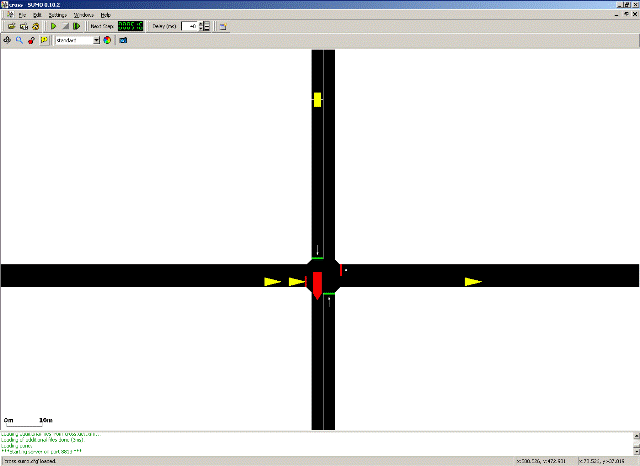
Running the example#
To run the example you need to execute the script runner.py with python
python runner.py
Caution
You need to press start in the simulation gui to run the tutorial.
Data preparation#
The net-definition can be found in the files cross.nod.xml,
cross.edg.xml, cross.con.xml and cross.det.xml. The route data is
generated randomly by the script. The vehicles leave the source
according to a Poisson process approximated here by a binomial
distribution. So a parameter p=1./30 in the script means that a
vehicle is generated every 30 seconds in average.
Code#
The control logic resides in the python script runner.py. It generates the routes, acts with the server and controls the traffic light. It makes use of the TraCI python API bundled with SUMO. A description of the API can be found at TraCI/Interfacing_TraCI_from_Python. For a detailed list of available functions see the pydoc generated documentation.
Simulation#
The main program is implemented in the script runner.py. There, we
first generate the routes as described above. Then traci.start is used
to start sumo-gui with the config file
cross.sumocfg. The start call also connects our script with the
sumo-gui running as a server.
Then we start to control the simulation. We let the server simulate one simulation step, read the induction loop and switch the phase of the traffic light until the end is reached where no vehicle exists on the road anymore. If we find a vehicle on the induction loop the phase is switched such that the north-south direction gets green. If no vehicle is on the detector, and we are not already in the process of switching (so EW has still green), we try to keep this phase by simply setting it again. In the end, we close the connection.
TraCI#
We want to run this simulation in SUMO, acting as a server, and control the signal dependent on the actual simulation state. For this task TraCI offers commands which are described in the corresponding article TraCI in detail. For this example we will use only four commands: Simulation Step, Get Induction Loop Variable, Change Traffic Lights State and Close.
The commands are embedded in TCP messages but the direct client server
communication is opaque to the user. The four commands needed in this
tutorial are implemented in the methods traci.simulationStep(step),
traci.inductionloop.getLastStepVehicleNumber(IndLoopID),
traci.trafficlight.setPhase(TLID, phase) and traci.close().
Appendix#
The methods for sending and receiving the messages, _recvExact() and
_sendExact(), respectively, are hidden in the script
traci/__init__.py and there is no need to call them directly. In this
section we will show the composition of a command using the example of
traci.trafficlight.setRedYellowGreenState.
setPhase#
This method sets the phase of a traffic light, so it gets the ID of the traffic light and the new phase as parameter. The phase definitions can be read from the sumo network and are described in Simulation/Traffic Lights#Loading a new Program. If the phase is already the current one, it is restarted from the beginning. The command is described at TraCI/Change Traffic Lights State.
